A workaround to an issue related to SIP imposed on Docker has been identified in #371. Update README.md to include friendly instructions for MacOS 11+ users blocked by this issue.
3.9 KiB
Dangerzone
Take potentially dangerous PDFs, office documents, or images and convert them to a safe PDF.
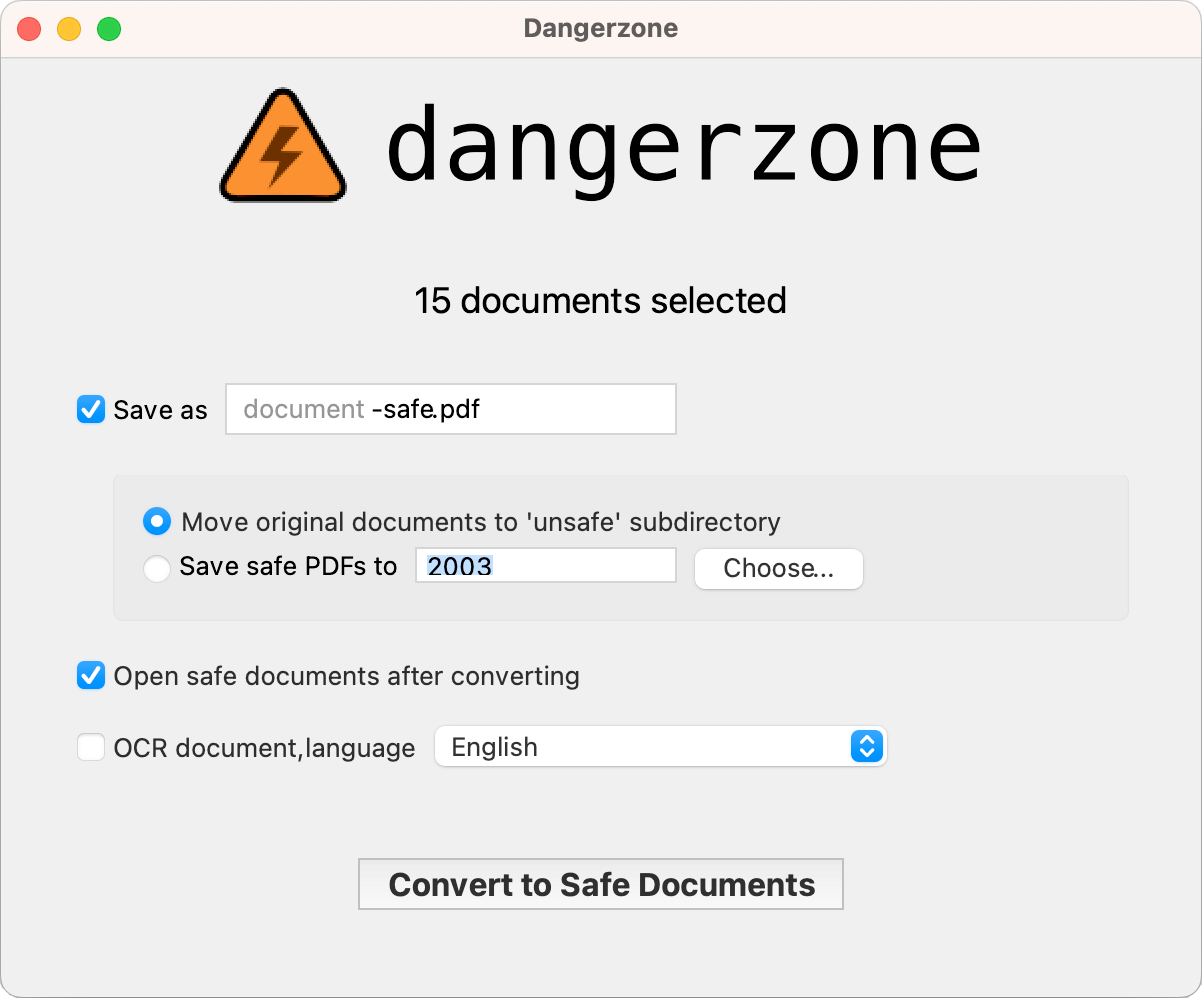 |
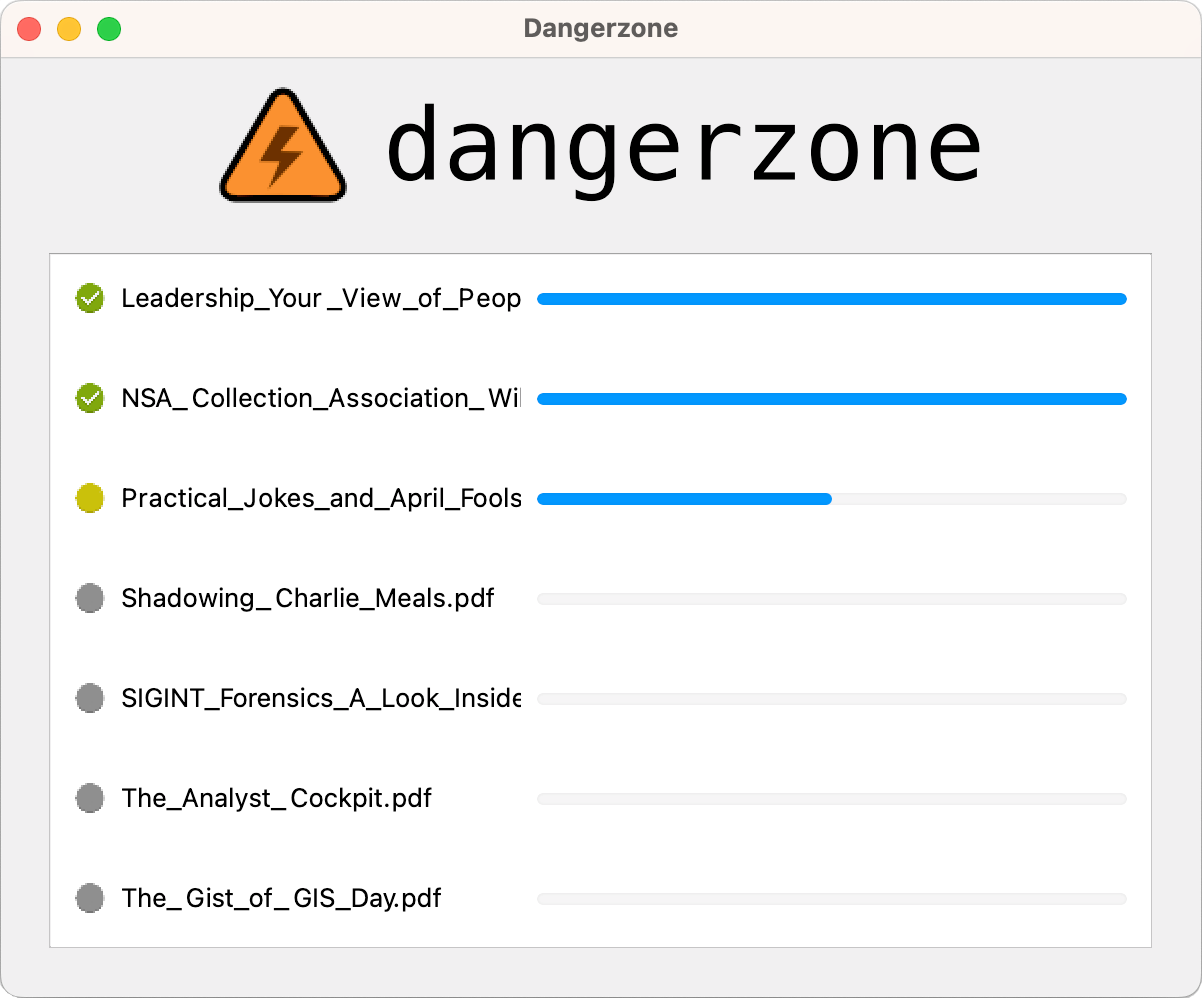 |
|---|
Dangerzone works like this: You give it a document that you don't know if you can trust (for example, an email attachment). Inside of a sandbox, Dangerzone converts the document to a PDF (if it isn't already one), and then converts the PDF into raw pixel data: a huge list of RGB color values for each page. Then, in a separate sandbox, Dangerzone takes this pixel data and converts it back into a PDF.
Read more about Dangerzone in the official site.
Getting started
- Download Dangerzone 0.4.1 for Mac (Apple Silicon CPU)
- Download Dangerzone 0.4.1 for Mac (Intel CPU)
- Download Dangerzone 0.4.1 for Windows
- See installing Dangerzone for Linux repositories
You can also install Dangerzone for Mac using Homebrew: brew install --cask dangerzone
Some features
- Sandboxes don't have network access, so if a malicious document can compromise one, it can't phone home
- Dangerzone can optionally OCR the safe PDFs it creates, so it will have a text layer again
- Dangerzone compresses the safe PDF to reduce file size
- After converting, Dangerzone lets you open the safe PDF in the PDF viewer of your choice, which allows you to open PDFs and office docs in Dangerzone by default so you never accidentally open a dangerous document
Dangerzone can convert these types of document into safe PDFs:
- PDF (
.pdf) - Microsoft Word (
.docx,.doc) - Microsoft Excel (
.xlsx,.xls) - Microsoft PowerPoint (
.pptx,.ppt) - ODF Text (
.odt) - ODF Spreadsheet (
.ods) - ODF Presentation (
.odp) - ODF Graphics (
.odg) - Jpeg (
.jpg,.jpeg) - GIF (
.gif) - PNG (
.png)
Dangerzone was inspired by Qubes trusted PDF, but it works in non-Qubes operating systems. It uses containers as sandboxes instead of virtual machines (using Docker for macOS, Windows, and Debian/Ubuntu, and podman for Fedora).
Set up a development environment by following these instructions.
FAQ
"I get invalid json returned from container on MacOS Big Sur or newer (MacOS 11.x.x or higher)"
You may be attempting to convert a file in a directory to which Docker Desktop does not have access. Dangerzone for Mac requires Docker Desktop for conversion. Docker Desktop, in turn, requires permission from MacOS to access the directory in which your target file is located.
To grant this permission:
- On MacOS 13, choose Apple menu > System Settings. On lower versions, choose System Preferences.
- Tap into Privacy & Security in the sidebar. (You may need to scroll down.)
- In the Privacy section, tap into Files & Folders. (Again, you may need to scroll down.)
- Scroll to the entry for Docker. Tap the > to expand the entry.
- Enable the toggle beside the directory where your file is present. For example, if the file to be converted is in the Downloads folder, enable the toggle beside Downloads.
(Full Disk Access permission has a similar effect, but it's enough to give Docker access to only the directory containing the intended file(s) to be converted. Full Disk is unnecessary. As of 2023.04.28, granting one of these permissions continues to be required for successful conversion. Apologies for the extra steps. Dangerzone depends on Docker, and the fix for this issue needs to come from upstream. Read more on #371.)